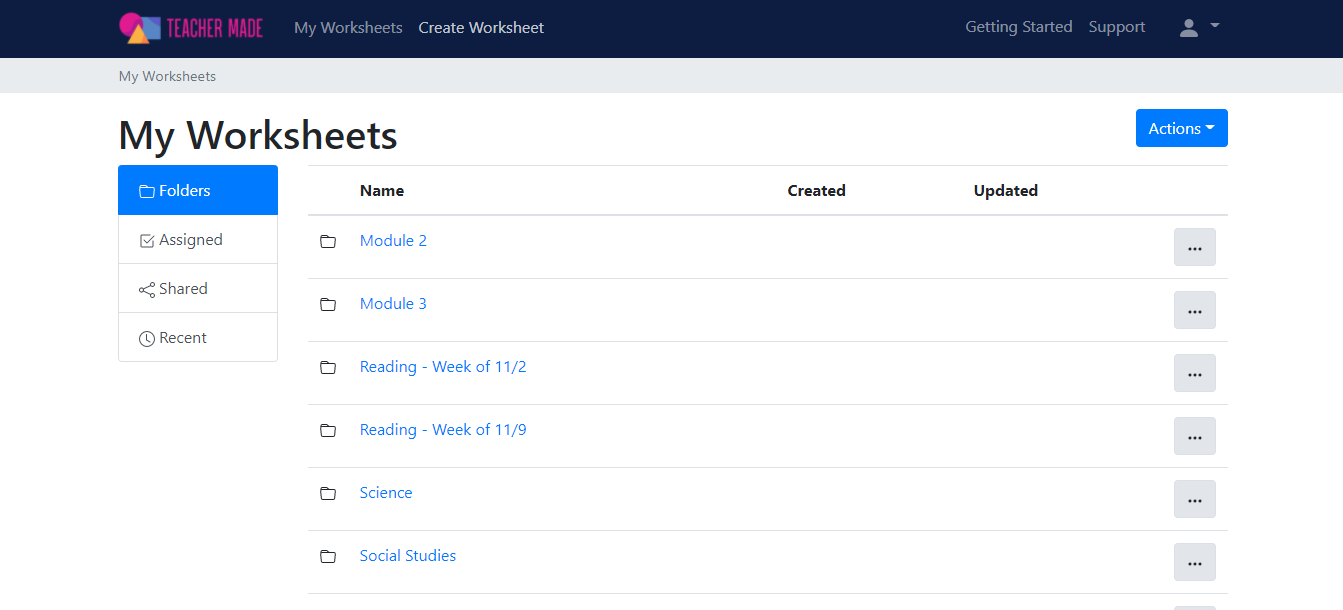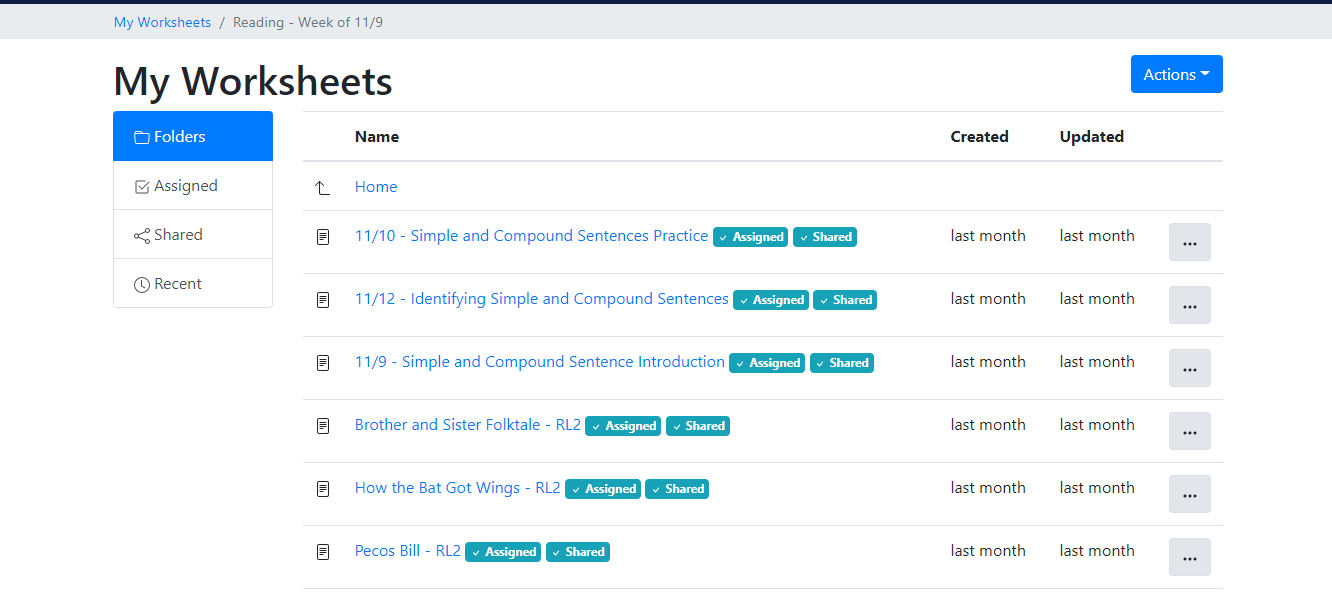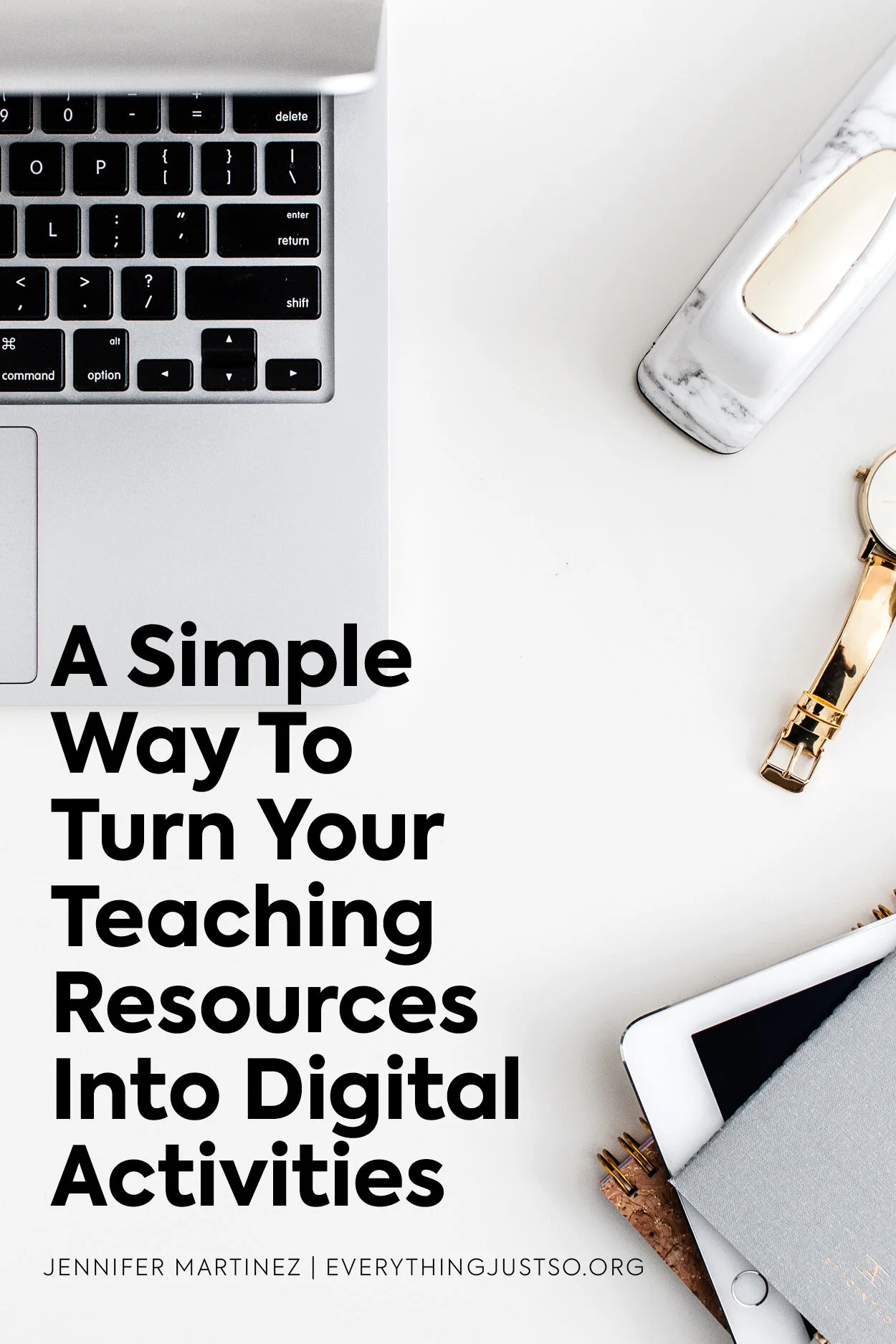How to Convert PDFs to Digital Resources Easily
Do you have existing paper resources you’d like to use in distance learning but don’t know how? Or perhaps you’d like to turn your PDF worksheets into digital resources? Learn how to convert PDFs into digital activities easily using a simple tool.
This week I’ve invited Chris Goodrich, a third-grade teacher from Georgia, to share his experience transforming his existing teaching resources into digital resources.
If you’re like me, you love using the “classic” paper and pencil work in the classroom. I don’t mean worksheets, per se, but having students write on paper for assignments. I like digital materials too, but for me I have always liked having students work on paper.
Unfortunately, the pandemic and our new world of virtual teaching has made that nearly impossible. Now, everything is digital, from math tests to writing prompts.
What if we don’t have those materials readily available?
Guess what? You do!
Over the last 9 months of this pandemic, so many new and not-so-new resources have become available for teachers to use to take their paper materials and “digitize” them for their students!
There is one that has been a game changer for teachers that I want to share with you all: Teacher Made! I love it so much I had to write an entire blog-post dedicated to it.
This online “app” (as they call it) was a life-changer for me when it came to planning my assignments for my third graders. Our district uses ItsLearning and our Google™ materials we used when the pandemic started aren’t compatible like they are with Google™ Classroom. My team searched for different ways to create digital worksheets. This is by far my favorite.
To create a new worksheet, you upload your paper materials as a PDF and it turns it into a background (up to 10 pages in 1 worksheet). Then, you can add short answer boxes, open answer boxes, multiple choice, checkboxes, True/False, matching, dropdown, hot spots (click a certain part of the page), even math answers like expressions and fractions.
Once you finish creating your worksheet, you can assign it. You can choose to have students use just their names to log into the worksheet or have them use their Google™ login info. When using names, you can also create a list of students' names for validation.
The last option you can choose is to enable the toolbar. It includes a highlighter, an underline tool, and a pencil tool, which are great for using with close reading activities!
Once you’ve assigned it, you can utilize the best feature: auto-grading! Teacher Made will grade the assignments automatically, everything except the open answer boxes. This is another time saver because you can just log in, go to the assignment you want to check, and see their grades.
Of course, you may want to double check their work. You can do this by clicking their score or the words “View Response” and it will open the worksheet with their answers. If for some reason you want to add extra points, you have that option as well!
After using it for a while, you will end up with a lot of worksheets. One of the newest features in the app is folders. You can now organize your materials into folders. I organize them by week, so when I go back to grade something, I can find it easily.
With so many features that make the worksheets feel as real as possible, I can’t recommend using Teacher Made enough! There are plenty of options out there, and it can be daunting to research them all, but out of all the ones I did, Teacher Made is the best option I have found and I use it for almost all of my assignments.
I’m no longer buying new materials because they are digital or spending hours making Google™ Forms. I just look through my previous years materials (even from my workbooks, I scan them into my computer), go through the steps above, and voila! My students can do authentic work that will help me assess their knowledge of the material I taught in class.
I’D LOVE TO HEAR FROM YOU:
Have you used this tool before or have you found one that works for you? Let us know in the comments below!
Chris Goodrich is a third year teacher who currently teaches third grade in Savannah, GA. He was born and raised in Savannah and attended Georgia Southern University for both his bachelor’s degree and his master’s degree in Elementary Education. He is a Disney fanatic and former Disney World Cast Member.
Looking for More Help?
If you’re looking for step-by-step instructions for completing the tips shared here, be sure to check out my Planned Just So™ course. It’s the only planning course of its kind that teaches you step-by-step how to create a year-long instructional plan, design units that are aligned to your standards and keep students engaged, and provide you with tips for making your overall planning routine as simple as possible.
In my course, you will go from feeling stuck and overwhelmed to feeling empowered and in control as you learn the systematic process of creating lesson plans that increase rigor for your students and free time for yourself.
Planned Just So™ will transform your professional life and help you reclaim your personal life. Learn more here.
Click the image below to save these ideas for later…